© ShiroiKuma@sumoudou.org 2013

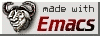









Last updated 2013-04-06-133333 MSK (土曜日)
[ <a href="/index.html">Home</a> ] [ <a href="/Sumoudou.html">相撲道 Sumoudou</a> ] [ <a href="/Sumou.html">相撲 Sumou</a> ] [ <a href="/Keiko.html">稽古 Keiko</a> ] [ <a href="/Power.html">力 Power</a> ] [ <a href="/Non-Sumou.html">相撲外 Non-Sumou</a> ] [ <a href="/whats-new.html">What's NEW!!!</a> ] <br /><br /> </div>
<!— Page published by Emacs Muse begins here —> <p><a href="Non-Sumou.html">Other Ångström tips</a></p> <p>At the time of the writing of this page (2007-04-08) Bluetooth works under Ångström, however some hacking must be done to enable you to use a bluetooth CF card.</p> <p>The kernel is compiled by <a href="http://openembedded.org/">OpenEmbedded</a> with the 2.6.20 pxa-serial-hack.patch. This patch <a href="http://bugs.openembedded.org/show_bug.cgi?id=2066">prevents 8250 loading</a>, which prevents any CF/PCMCIA bluetooth or other such CF serial cards working.</p> <p>Therefore, you must rebuild the kernel in <a href="http://openembedded.org/">OpenEmbedded</a> without this patch.</p> <p>I've rebuilt the kernel for <a href="http://wiki.openzaurus.org/Spitz">Spitz</a>. You must flash the <a href="http://ezaurus.com/">Zaurus</a> with <a href="http://ShiroiKuma.org/hoka/sofuto/aangstroem/spitz-kernel-without-pxa-serial-hack-patch-20070408-zImage.bin">this kernel</a>. Rename the file to <strong>zImage.bin</strong> (Note the capital "I".) and put it to the root of a CF or SD card, along with the standard Ångström <a href="http://ShiroiKuma.org/hoka/sofuto/aangstroem/updater.sh">updater.sh</a>. Flash the Zaurus. This will only reflash the kernel and you will not lose your installed progs etc.</p> <p>Then install the following modules, I've rebuilt with the kernel: <a href="http://ShiroiKuma.org/hoka/sofuto/aangstroem/kernel-module-bluecard-cs_2.6.20-r7a_spitz.ipk">kernel-module-bluecard-cs_2.6.20-r7a_spitz.ipk</a> <a href="http://ShiroiKuma.org/hoka/sofuto/aangstroem/kernel-module-bluetooth_2.6.20-r7a_spitz.ipk">kernel-module-bluetooth_2.6.20-r7a_spitz.ipk</a> <a href="http://ShiroiKuma.org/hoka/sofuto/aangstroem/kernel-module-hidp_2.6.20-r7a_spitz.ipk">kernel-module-hidp_2.6.20-r7a_spitz.ipk</a> <a href="http://ShiroiKuma.org/hoka/sofuto/aangstroem/kernel-module-l2cap_2.6.20-r7a_spitz.ipk">kernel-module-l2cap_2.6.20-r7a_spitz.ipk</a> <a href="http://ShiroiKuma.org/hoka/sofuto/aangstroem/kernel-module-rfcomm_2.6.20-r7a_spitz.ipk">kernel-module-rfcomm_2.6.20-r7a_spitz.ipk</a></p> <p>Then insmod the modules by running: <table bgcolor="#000000" border="1"><tr><td border="0"><font color="#FFFF00"><b>$ su<br /> # insmod /lib/modules/2.6.20/kernel/net/bluetooth/bluetooth.ko<br /> # insmod /lib/modules/2.6.20/kernel/net/bluetooth/l2cap.ko<br /> # insmod /lib/modules/2.6.20/kernel/net/bluetooth/hidp/hidp.ko<br /> # insmod /lib/modules/2.6.20/kernel/net/bluetooth/rfcomm/rfcomm.ko</b></td></tr></table></p> <p>Then insert the bluetooth CF.</p> <p>Then start it by: <table bgcolor="#000000" border="1"><tr><td border="0"><font color="#FFFF00"><b>$ hciconfig hci0 up</b></td></tr></table></p> <p>You should get no errors. Then running: <table bgcolor="#000000" border="1"><tr><td border="0"><font color="#FFFF00"><b>$ hciconfig</b></td></tr></table> should show you that the device is up and running.</p> <p>Then create the rfcomm, by: <table bgcolor="#000000" border="1"><tr><td border="0"><font color="#FFFF00"><b>$ # rfcomm bind rfcomm0</b></td></tr></table></p> <p>Then running: <table bgcolor="#000000" border="1"><tr><td border="0"><font color="#FFFF00"><b>$ rfcomm</b></td></tr></table> should give you something like: <table bgcolor="#000000" border="1"><tr><td border="0"><font color="#FFFF00"><b>rfcomm0: XX:XX:XX:XX:XX:XX channel X clean</b></td></tr></table> where the XX refers to the address and channel of your device based on the settings in your /etc/bluetooth/rfcomm.conf</p> <p>Now bluetooth will work and you can use it.</p> <p>You must have passkey-agent compiled. For the following to work, <a href="compile%20the%20passkey-agent">Solving the call_passkey_agent(): no agent registered error</a></p><i>To send me feedback about this page, use the below email.</i><br /> <b>© sumoudou.org 2010</b><br /> <img style="border:0" alt="sumoudou.org" src="email.gif" width="129" height="10" /><br /> <a href="http://www.gnu.org/" style="text-decoration: none;"><img style="border:0" alt="GNU" src="powered-by-gnu.png" />]] <a href="http://www.gnu.org/software/emacs/emacs.html" style="text-decoration: none;"><img style="border:0" alt="GNU Emacs" src="made-with-emacs.png" />]] <a href="http://hcoop.net/" style="text-decoration: none;"><img style="border:0" alt="HCoop" src="hcoop-proud-member.png" />]] <a href="http://hcoop.net/" style="text-decoration: none;"><img style="border:0" alt="HCoop" src="hosted-by-hcoop.png" />]] <a href="http://mwolson.org/projects/EmacsMuse.html" style="text-decoration: none;"><img style="border:0" alt="Emacs Muse" src="made-with-muse.png" />]] <a href="http://mwolson.org/projects/EmacsMuse.html" style="text-decoration: none;"><img style="border:0" alt="Emacs Muse" src="powered-by-muse.png" />]] <br /> <a href="http://www.fsf.org/resources/formats/playogg" style="text-decoration: none;"><img style="border:0" alt="Ogg" src="play-ogg.png" />]] <a href="http://www.catb.org/hacker-emblem/" style="text-decoration: none;"><img style="border:0" alt="Glider" src="glider.png" />]] <a href="http://ubuntu.com/" style="text-decoration: none;"><img style="border:0" alt="Ubuntu" src="ubuntu.png" />]] <a href="http://validator.w3.org/check?uri=referer" style="text-decoration: none;"><img style="border:0" alt="Valid XHTML 1.0 Strict!" src="valid-xhtml10-blue.png" />]] <a href="http://jigsaw.w3.org/css-validator/check/referer" style="text-decoration: none;"><img style="border:0" alt="Valid CSS!" src="valid-css-blue.png" />]] <br />Last updated November 5, 2009 </div> <br />. </body> </html>If you wish to dial your phone and pair with it, you should authorize the <a href="http://ezaurus.com/">Zaurus</a> by: <table bgcolor="#000000" border="1"><tr><td border="0"><font color="#FFFF00"><b>$ passkey-agent —default 12345 &</b></td></tr></table> where 12345 is the PIN that you choose. Now you can run <strong>pon</strong> and connect to your phone. If you then authorize the Zaurus to connect without asking you will not have to run the passkey-agent before connecting. Now kill passkey-agent by: <table bgcolor="#000000" border="1"><tr><td border="0"><font color="#FFFF00"><b>$ su<br /> # killall passkey-agent</b></td></tr></table> <!— Page published by Emacs Muse ends here —>